Google Analytics
Follow the instructions below to set up your account
Note: You will only need to create the account, get the tracking code, and deliver to NRH Media. We will install the code on your website for you.
1. Create a Google Analytics Account
First, you need to create a Google Analytics account. This is where all your website’s data will live, so it’s crucial.
We’ll walk you through how to set up a Google Analytics account, making it simple.
Step 1: Go to Google Analytics
To begin, go to the Google Analytics website to sign up. Once there, click the Get started today button in the top right corner.
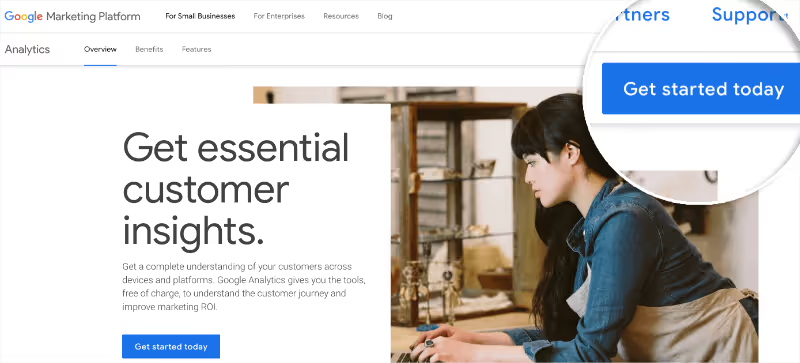
Step 2: Sign into Google
In the next step, you’ll be asked to sign in using your Google account. If you have an existing Google or Gmail account, you can use it. If not, you will need to create a new one.

Step 3: Create Your Google Analytics Property
When you have signed in with your Google account, you need to click the Start measuring button.
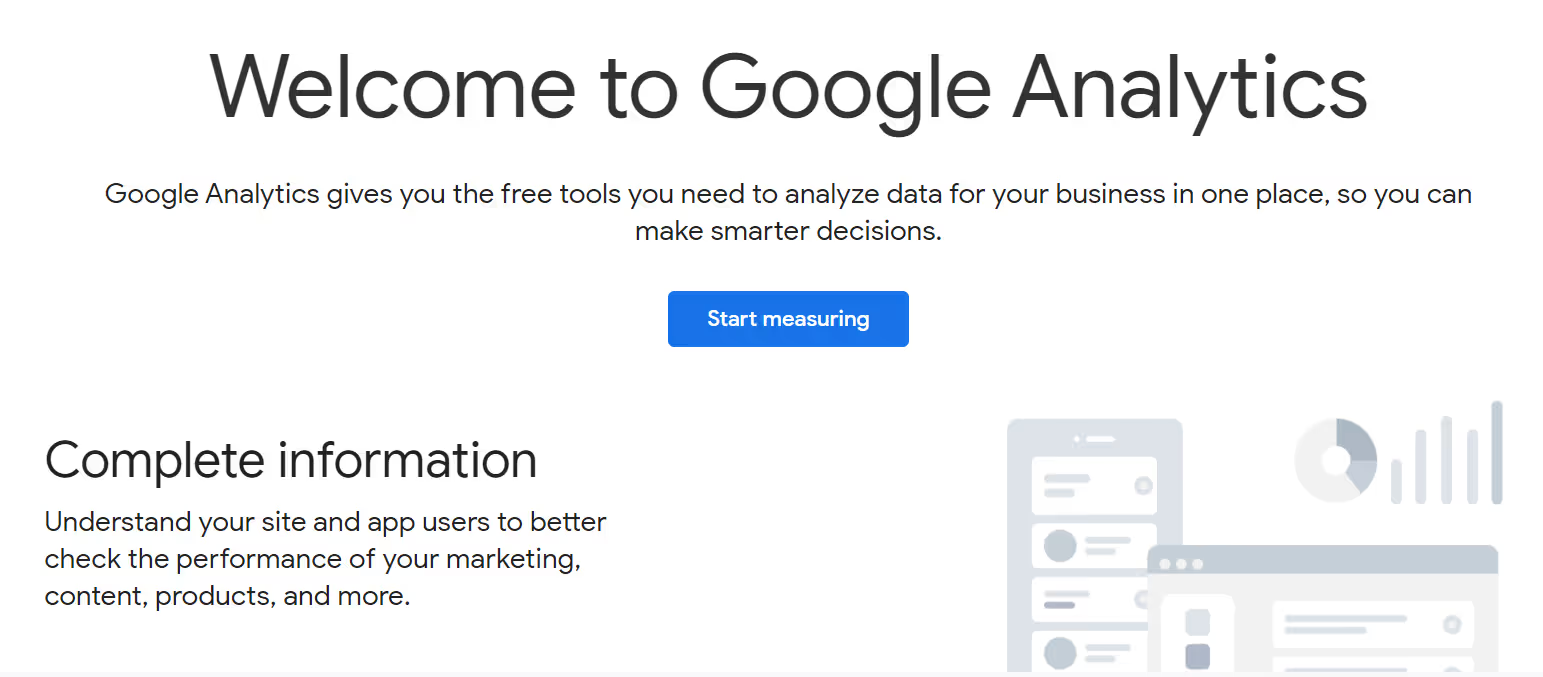
Next, you must select an Account name for your Google Analytics account. Additionally, you’ll see various data-sharing options. It’s important to set all these options before clicking Next.
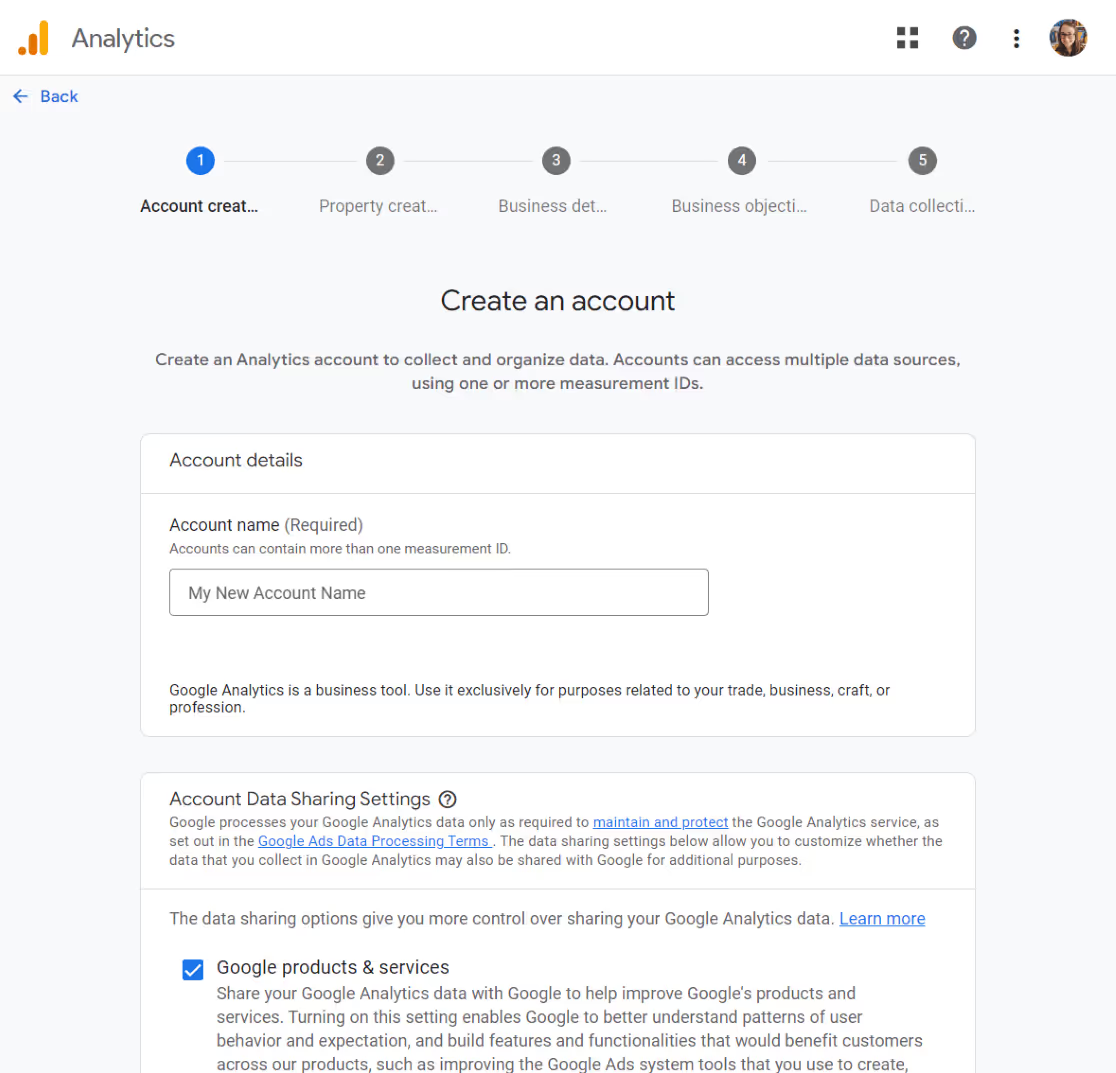
To set up Google Analytics correctly, you will need to enter the property details of your website. Enter your property name, choose a reporting time zone, and select the currency. After that, click Next.
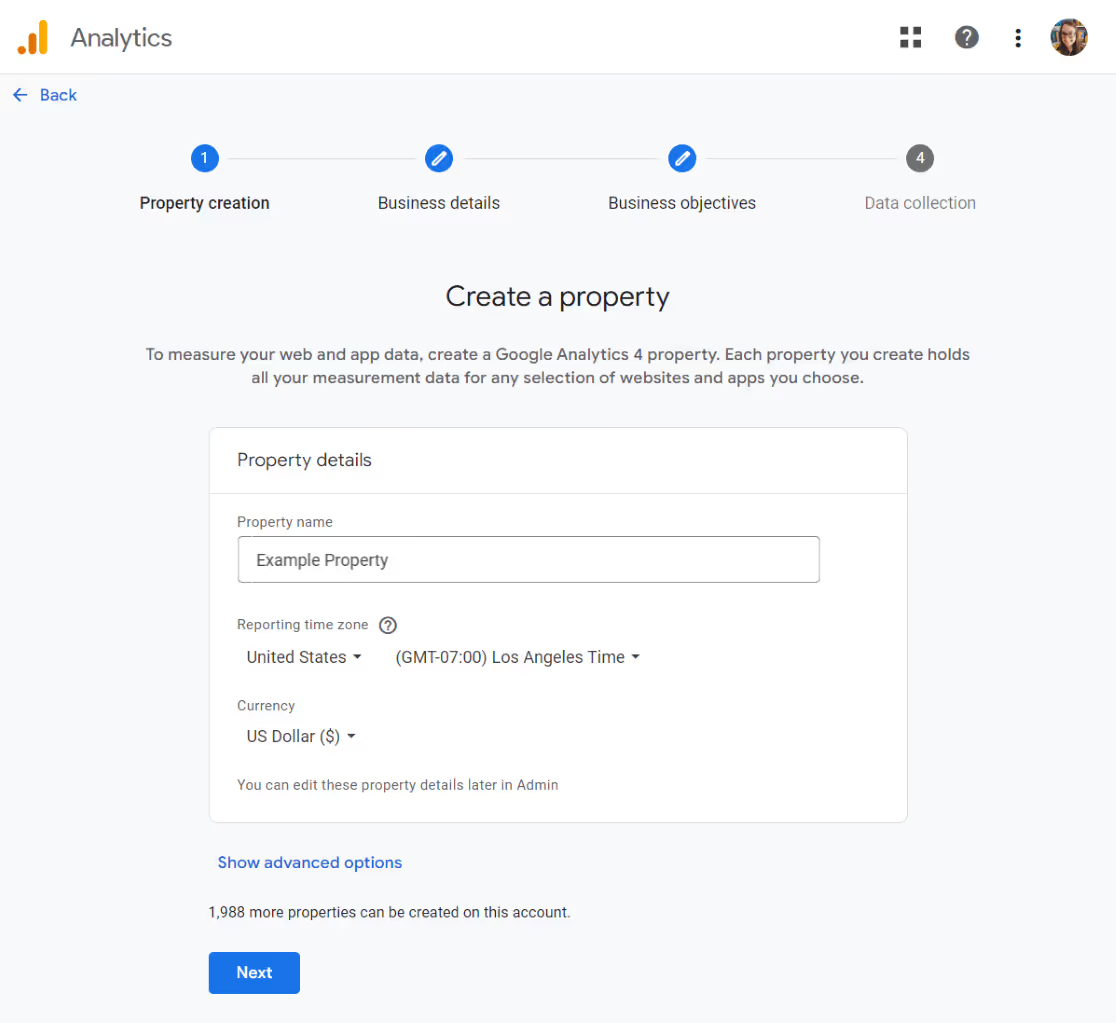
Now, select your specific industry category and the size of your business. After that, proceed by clicking Next.
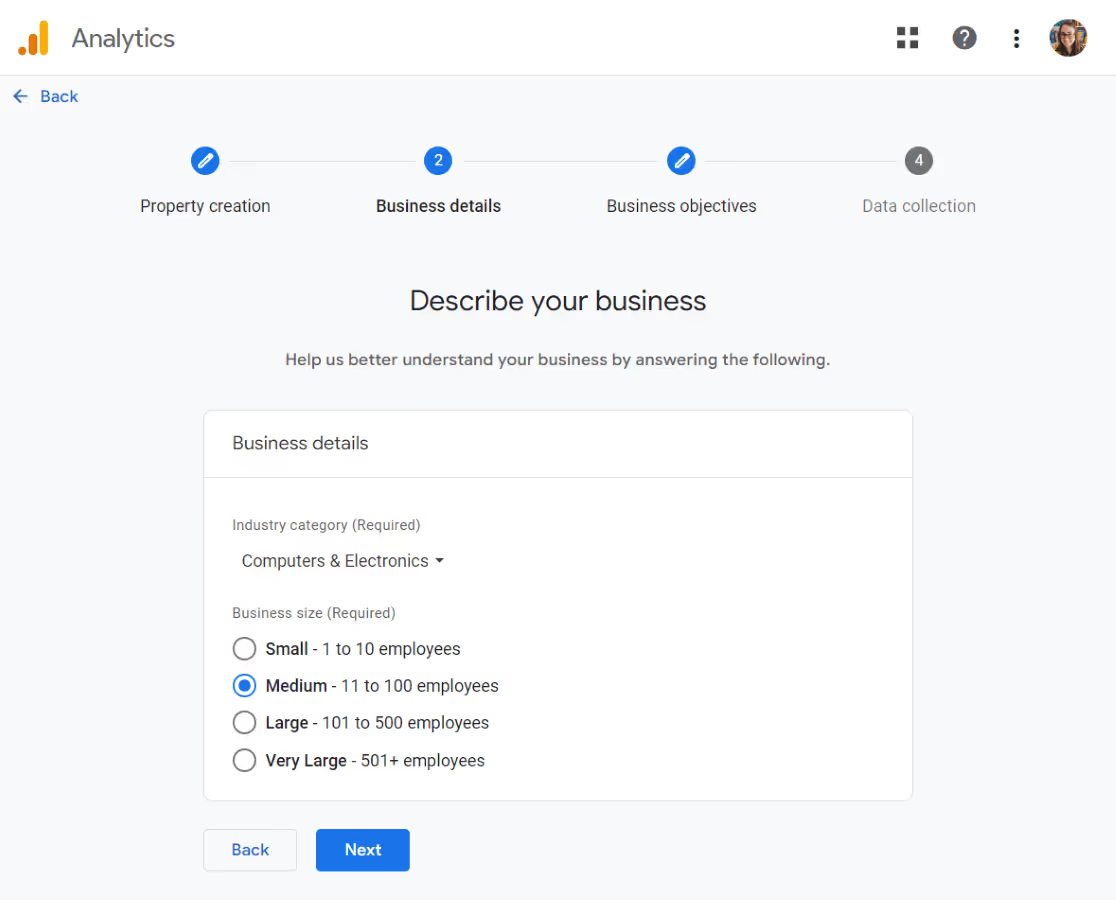
Lastly, choose the objectives of your business. You should choose Get baseline reports to get all the Google Analytics data and reports in your account.
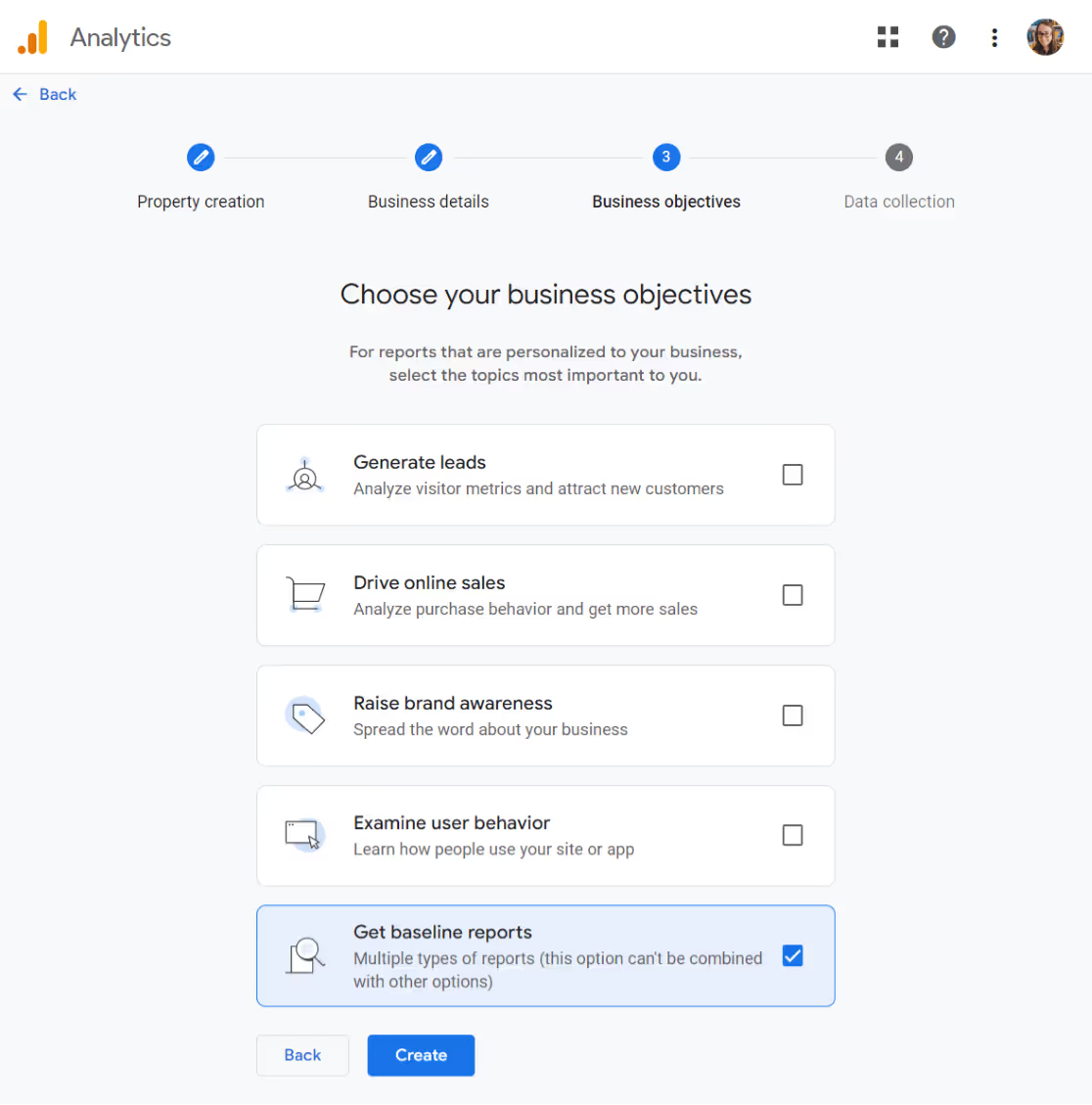
Now click Create.
Next, we need to choose and set up your web stream.
Step 4: Choose Web Stream
At this point, you will see your Google Analytics web stream options.
Because we’re setting up GA4 for a website, select Web as your platform.
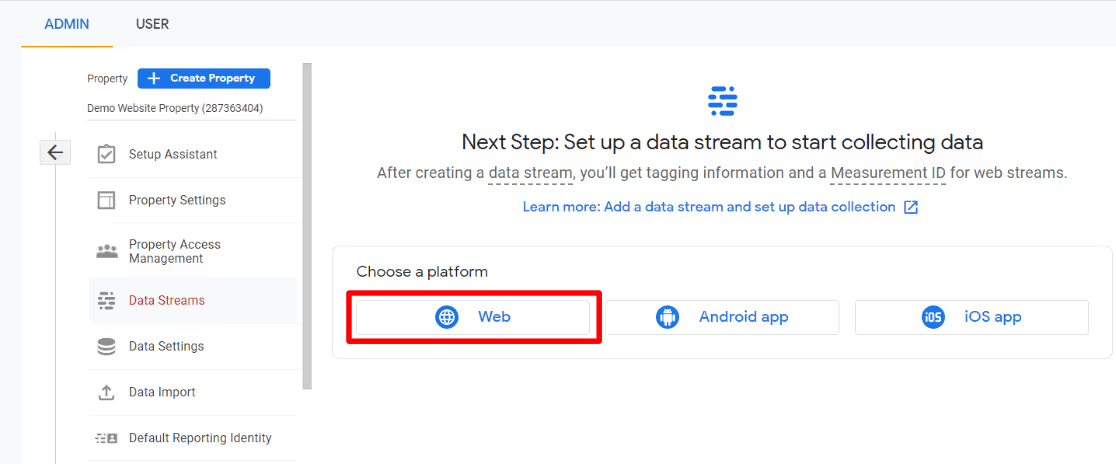
You’ll have to enter your website URL and Stream name.
As a default, Google Analytics has the Enhanced measurement option enabled. This lets you track visitors, scrolls, outbound clicks, and much more.
Next, click the Create stream button.
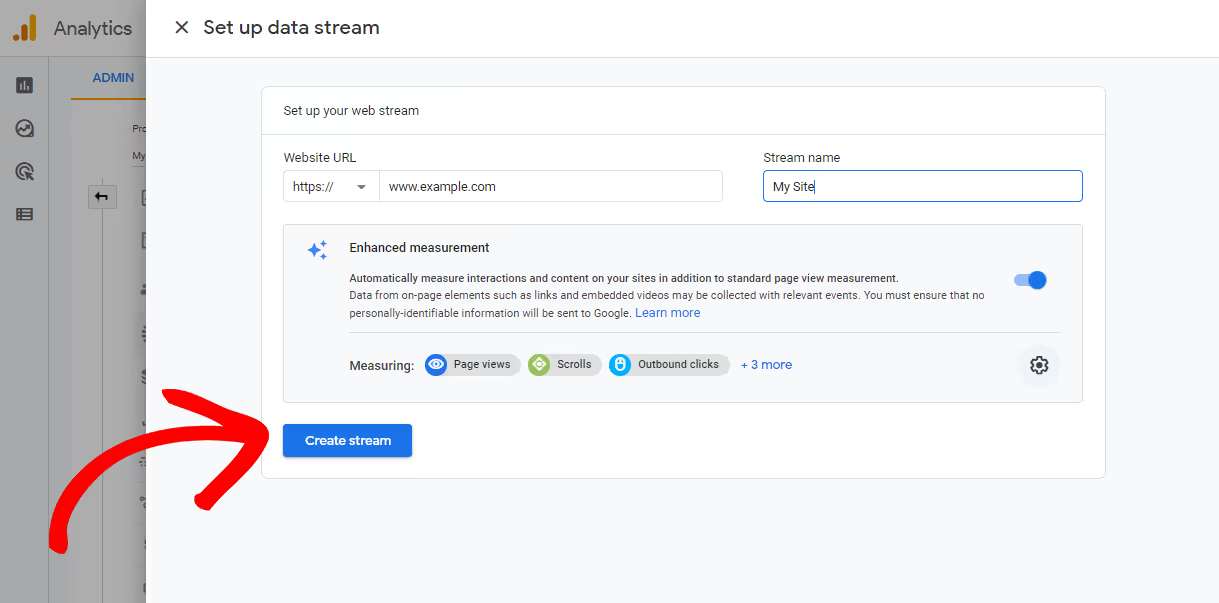
Now you can see your Stream name, ID, URL, and Measurement ID. Additionally, it also shows the different enhanced measurements that it will track.
At the top of the page, you will see a bar that shows you how to set up Google Analytics on your website.
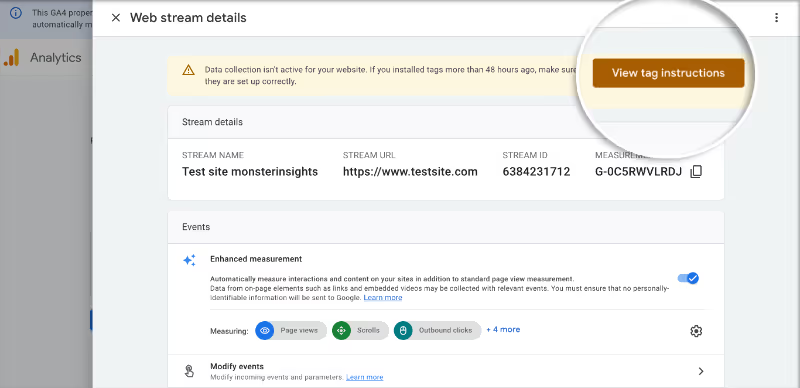
Click the View tag instructions button. Now, you will be presented with different ways to add the Google Analytics tracking code to your website.
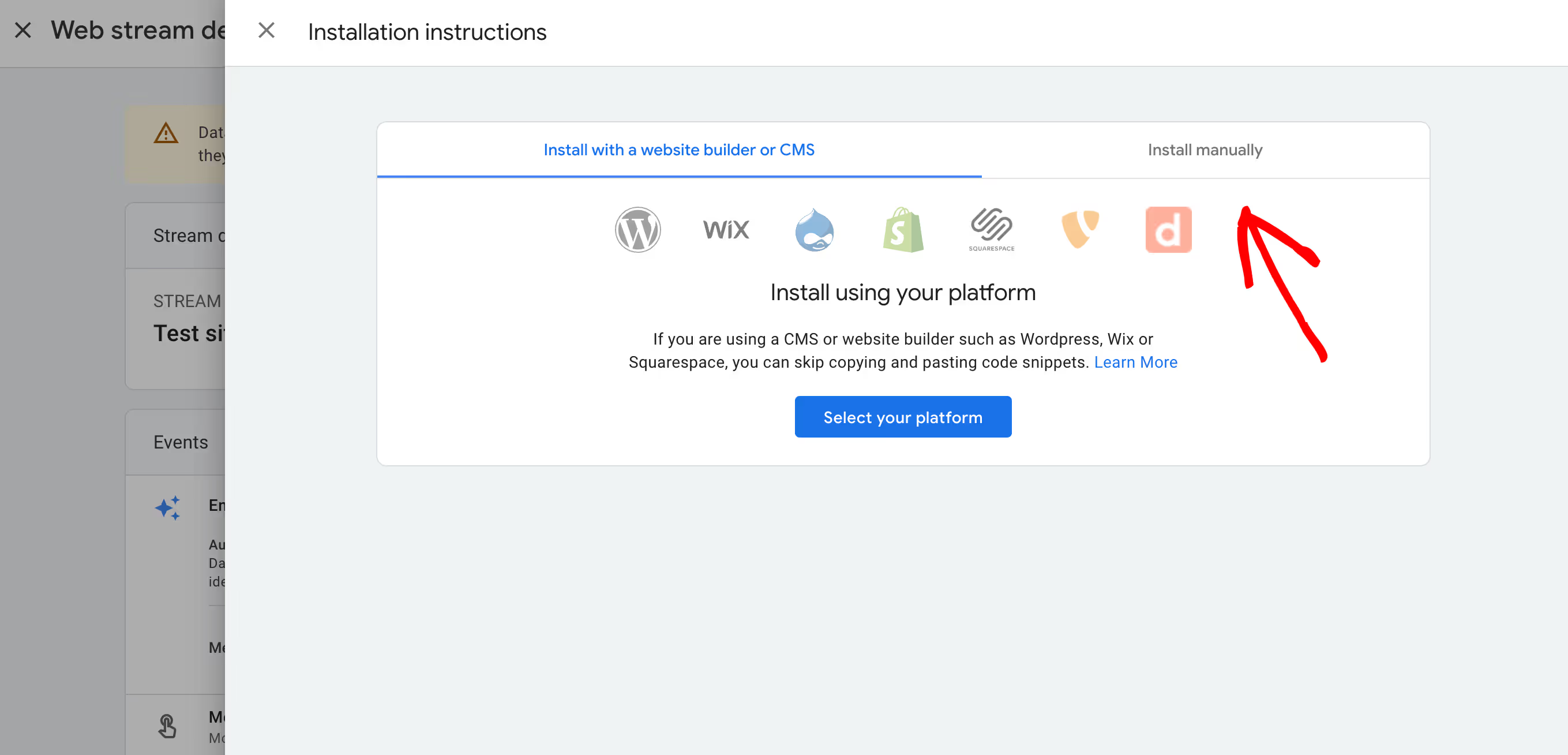
Now, switch to the Install manually tab.
From here, you will be able to see your Google Analytics tracking code.
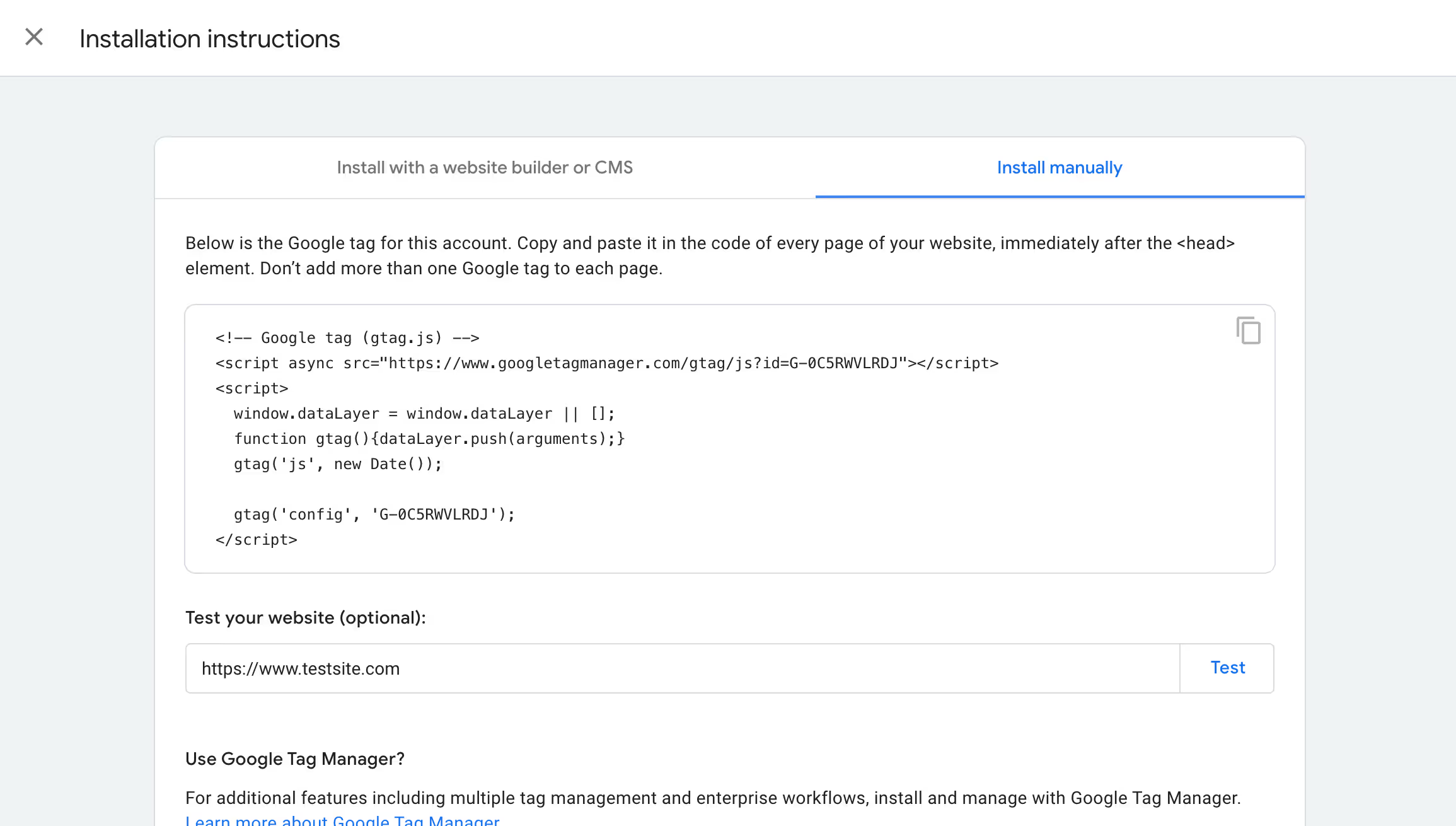
Copy the tracking code, and email it to your NRH Media representative for integration into your website. Thank you!


